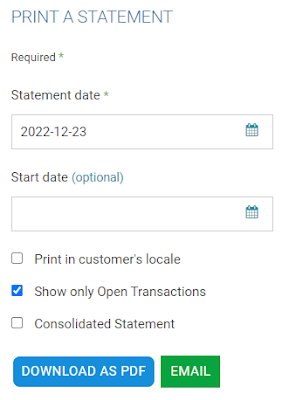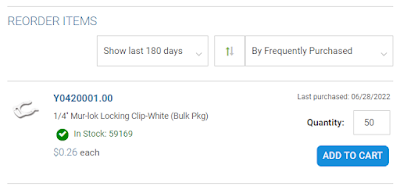New Website Features : View Statements and Pay Invoices
View Statements and Pay Invoices Online
Need a copy of an invoice or statement from G.A. Murdock? No more emailing and waiting for a response back, you can view all of your order history, invoices and bills through our new website. You can also pay part or all of your open balance with a credit card, if needed.
Larger multi-branch customers that pay on multiple separate accounts can also Contact Us to setup access to view all account invoices online, if needed.
To view and pay invoices:
- After logging in, or from your Account Overview located under “Welcome (Your Company Name)" in the upper right.
- Go to Billing > Invoices. This will show your open invoices.
- Put a checkmark on one or more invoices to pay and click the "Make a Payment" button.
- Here you can edit the amounts if needed, then click "Continue".
- Select or enter a credit card. Do not mark the “Make Default” checkbox unless you want future orders to pay immediately with the credit card instead of being invoiced on your Net 30 account in the future.
- Click "Submit" to make the payment.
To view and save a statement:
- After logging in, or from your Account Overview located under “Welcome (Your Company Name)" in the upper right.
- Go to Billing > Print a Statement.
- Enter a statement date such as today's date.
- Only enter a start date if you want to see a "balance forward" total as of that date. Usually I suggest leaving it blank.
- "Print in customers locale" means to apply alternate language and currencies, which does not usually apply for our customers.
- "Show only transactions" means to hide fully paid invoices and fully applied credits.
- "Consolidated Statement" is useful for multi-branch locations to see all transactions for all branches on one document.
- You can then download the statement as a PDF or click the "Email" button to send it directly to the email address you are logged in with.
Please note: the emailed version does not attach a PDF, so if you need that format you should download the PDF file here instead.
Have any questions or feedback on the new features? Please Contact Us or Start a Chat.
Back to the New Website Features